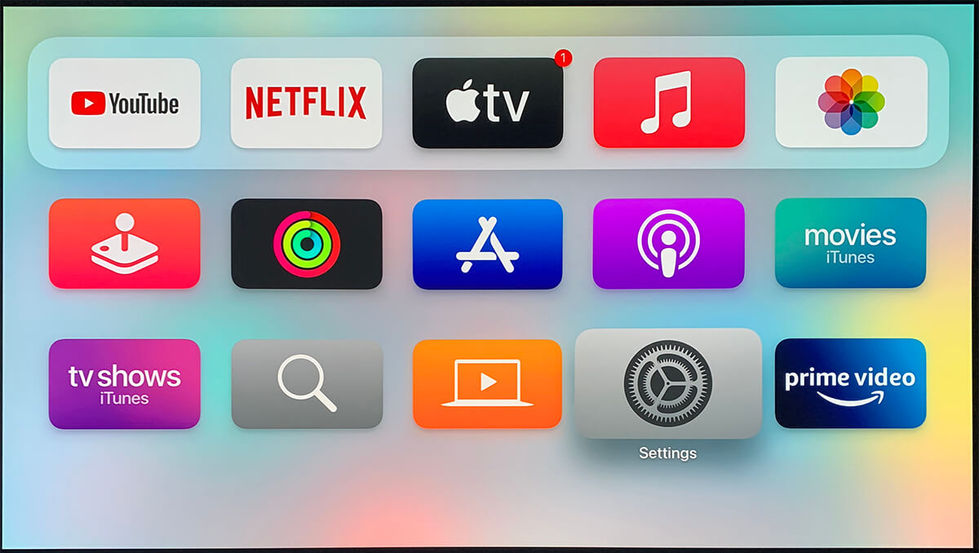DRAGON / Device Settings / Windows OS
Mac OS
Step-by-Step Instructions for Best Experience (Dragon 11.4.6)

Reference Model: MacBook Pro 15" 2015, MacOS Mojave
Select the User Interface below that matches your device:
STEP-BY-STEP GUIDE:

Connect Device's HDMI OUT to DRAGON HDMI 2,3 or 4 with a HDMI-certified High-Speed 2.1 cable (48Gbps) for high quality video and audio. Recommended HDMI Cable >
Dolby / DTS audio output only available via 3rd party video players:
Kodi Player (Dolby Atmos, DTS)
VLC Player (Dolby Digital, DTS)
It is reported that Mac OS system restricts the Mac computers support to output up to DTS 5.1 only. More details >
Play a video with 5.1 surround audio (to verify the audio output. You can download a test clip here:
Click on the arrow button at the sides of the image to go forward/backward for settings. (Click on image to enlarge)
1. Audio Settings
Sequence:
-
Applications > Utilities > Audio Midi > HDMI audio (Nakamichi)
-
Applications > Utilities > Audio Midi > Configure Speaker > 7.1 Rear Surround
2. Media Player - VLC Audio
Sequence:
-
Launch VLC Player
-
Audio > Audio Device > HDMI (Encoded Output)