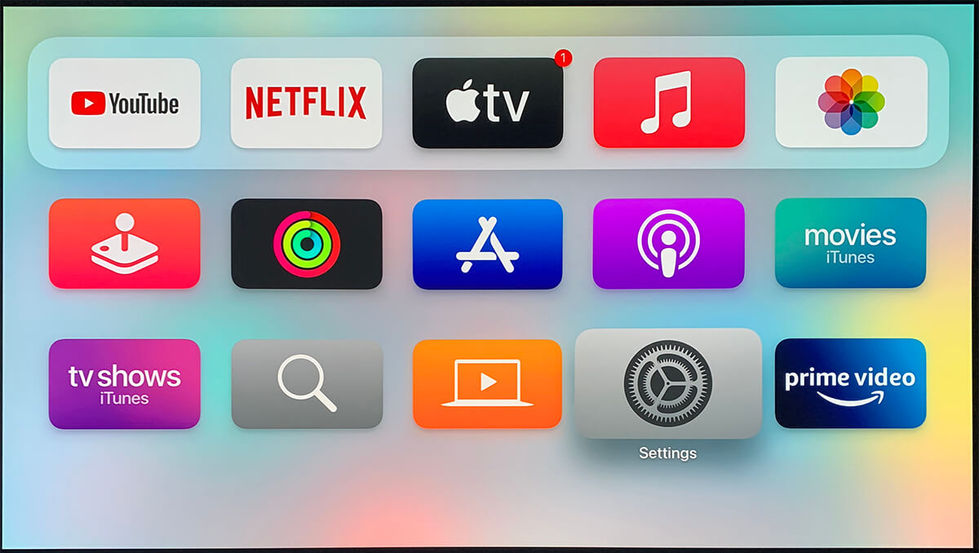DRAGON / Device Settings / Panasonic Blu-ray
Panasonic Blu-ray
Step-by-Step Instructions for Best Experience (Dragon 11.4.6)

Reference Model: UB150
Select the User Interface below that matches your device:
STEP-BY-STEP GUIDE:

Connect Device's HDMI OUT to DRAGON HDMI IN with a HDMI-certified High-Speed 2.1 cable (48Gbps) for high quality video and audio. Recommended HDMI Cable >
Click on the arrow button at the sides of the image to go forward/backward for settings. (Click on image to enlarge)
Sequence:
-
Home > Setup > Player Settings
-
Home > Setup > Player Settings > Audio
-
Home > Setup > Player Settings > Audio > Dynamic Range Compression > Off
-
Home > Setup > Player Settings > Audio > Downmix> Stereo
-
Home > Setup > Player Settings > Audio > DTS:Neo 6 > Off
-
Home > Setup > Player Settings > Audio > Digital Audio Output
-
Home > Setup > Player Settings > Audio > Digital Audio Output > Dolby Audio > Bitstream
-
Home > Setup > Player Settings > Audio > Digital Audio Output > DTS/DTS-HD > Bitstream
-
Home > Setup > Player Settings > Audio > Digital Audio Output > DSD Output Mode > Off
-
Home > Setup > Player Settings > Audio > Digital Audio Output > BD-Video Secondary Audio > Off

Press the INFO button on DRAGON remote control to verify the audio format received on DRAGON via on-screen display (Dolby / DTS audio for best audio)