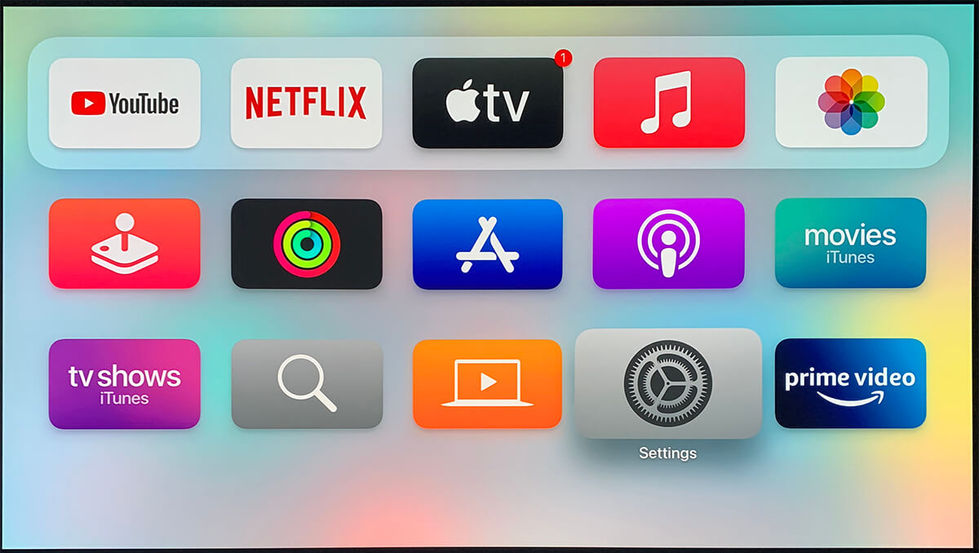DRAGON / Device Settings / Set-top Boxes/Satellite/Cable
Set-top Boxes / Satellite / Cable
Step-by-Step Instructions for Best Experience (Dragon 11.4.6)

Reference Model: Xfinity X1
Select the User Interface below that matches your device:
STEP-BY-STEP GUIDE:

Connect Device's HDMI OUT to TV's HDMI Input with a HDMI-certified High-Speed 2.0 cable.
For streaming apps with Dolby Atmos surround, Xfinity X1 outputs the audio signal in Dolby Atmos MAT format.
Not all TV channels are broadcasting in Dolby Digital audio format. Refer to your channel info for more information.
It is reported that the Xfinity X1 may experience sound skipping with Dolby Digital audio. It is recommended to set to Stereo output if you are experiencing such behavior. Xfinity Community Forum >
Click on the arrow button at the sides of the image to go forward/backward for settings. (Click on image to enlarge)
Sequence:
-
Settings > Device Settings
-
Settings > Device Settings > Audio
-
Settings > Device Settings > Audio > HDMI Audio Output
-
Settings > Device Settings > Audio > HDMI Audio Output > Expert Mode

Press the INFO button on DRAGON remote control to verify the audio format received on DRAGON (Dolby/DTS audio for best audio)